Double Page Spread Construction
Firstly I opened a document on Indesign, I selected A3 size and then included six columns as you can see to this side. These columns would act as dividers between my text. I then added a headline to my page.
 I then added the headline to the page by simply holding CMD and V on the keyboard, I can then adjust the placement of the headline using the mouse. I could change the font and text of the headline using the text adjustment tool (see left).
I then added the headline to the page by simply holding CMD and V on the keyboard, I can then adjust the placement of the headline using the mouse. I could change the font and text of the headline using the text adjustment tool (see left).
Below is the headline added to the document.
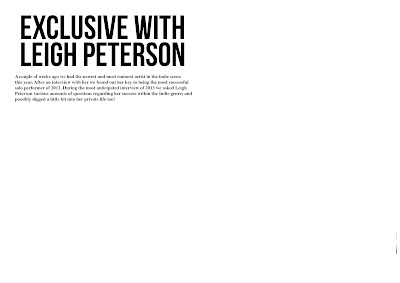 When doing research I found that usually in double page spreads there is a small introduction before the interviewer gets on with the question and answers section, so I included my own, directly below the big headline. This is too introduce Leigh to the audience before they find out her real personality through Q&A. The text was placed in this position by using the mouse to drag it as before. Also I changed the size and font of the text by using the text tool as previously mentioned.
When doing research I found that usually in double page spreads there is a small introduction before the interviewer gets on with the question and answers section, so I included my own, directly below the big headline. This is too introduce Leigh to the audience before they find out her real personality through Q&A. The text was placed in this position by using the mouse to drag it as before. Also I changed the size and font of the text by using the text tool as previously mentioned.
Too add a unique selling point (UPS) to my magazine I decided to add a picture featuring three of Leigh in it. The backgrounds all fade into each other so it looks like one picture with three of her; this is not my main image but it adds a bit of character to the double page spread. This was made using photoshop by dragging the three pictures into a line and exporting this as a jpg, this jpg was then 'placed' into my Indesign document, it was then adjusted using the mouse. Below to the right is the outcome.
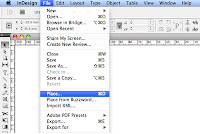

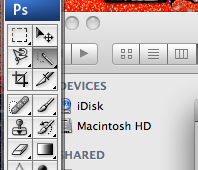 I then added the main image. I cropped it out using the quick selection tool in Adobe Photoshop CS4, I then copied and pasted it into indesign and adjusted the size and placement of it using the mouse.
I then added the main image. I cropped it out using the quick selection tool in Adobe Photoshop CS4, I then copied and pasted it into indesign and adjusted the size and placement of it using the mouse.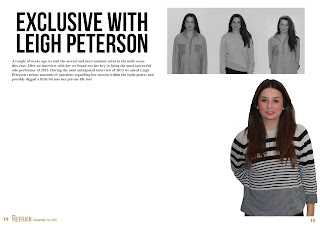 After this I added page numbers and also 'Refrain' and the issue number to the bottom of my page for brand identity. I typed the text using the text tool as mentioned before, I also changed the colour of the text this way too.
After this I added page numbers and also 'Refrain' and the issue number to the bottom of my page for brand identity. I typed the text using the text tool as mentioned before, I also changed the colour of the text this way too.
I then added all the text to my double page spread with the text wrap tool as said before, I changed some the colouring of some of the text using the font tool. The gaps between the text articles were determined using the six guidelines I added originally to the document. My first and final draft is to the right.



No comments:
Post a Comment